Contents List
Did you recently tried to install windows update, but its failing continuously? Then, you’ve landed on the right page. In this post, I am gonna share some methods which you can use to fix the Windows 10 Anniversary Update Problems. The installation fails can cause a lot of other problems like less storage, system restore, and privacy issues. If you want to save yourself from these issues, then you must solve the problem as soon as possible.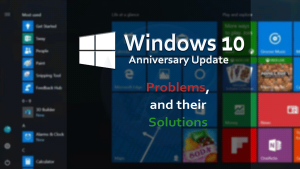
Windows 10 Anniversary Update Issues And Solution
So, what you waiting for, just have a look below to solve the Windows 10 Anniversary Update Problems.
Also Read:- 4 Common Windows 10 Problems and How to Fix Them?
1. How to Fix Windows 10 Update Installation Error?
Before trying any solution, we have to determine the error code which is causing the error. Here’s how you can check it:
- Go to Settings>Update & Security and then Windows Update.
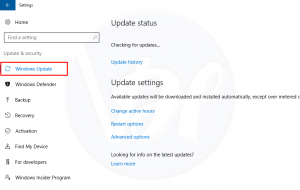
- Now, click on “update history” option and then check for the update that failed to install in the past.
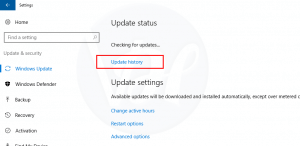
- Once you find the problem, then you can use the Windows Central Forums to get a solution.
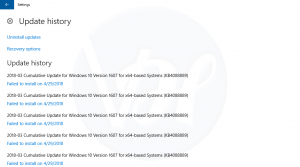
Also Read:- How to Fix Windows 10 Internet Slow Problem
2. How to Fix Software Compatibility Issues?
Did you recently saw an error which says that the Windows 10 Anniversary Update is not compatible with a software installed on your device? If yes, then here are the steps which you can follow to fix the issue:
- Firstly, click here to download the Media Creation Tool.
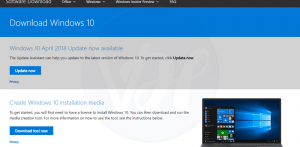
- Once it gets downloaded, click on it and follow the on-screen instructions to complete the installation process.
- After that, launch it and select “Upgrade this PC now” option and click Next.
- During the process, the Media Creation Tool will identify the applications which are not compatible with the Windows Update.
- Once you find the software, just update the software with the latest version and if the update is not available, then just delete the software.
- Now, proceed with the installation and install the Windows 10 new update.
Also Read:- Fix External Hard Drive Not Showing Up in Windows 7, 8, 10
3. How to Fix Missing or Damaged Installation Files
If during the installation, you saw an error which says that the installation files are damaged, then you can follow the steps given below:
- Press both the Windows icon and R keys together to open the Run dialog box.
- Once it’s opened, type “cleanmgr” in it and click OK.
- After that, a new pop-up will appear on your screen in which you have to select the C drive and then click on OK.
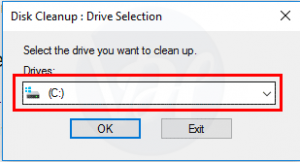
- Now, wait for a few seconds and then click on the “System Cleanup File” button.
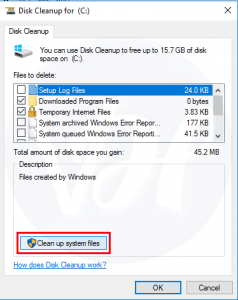
- Make sure to delete your Windows Setup Temporary Files and then close the window.
- Now, Go to Settings>Update & Security> and then click on the “Windows update” option.
- After that, click on the “Check for Updates” button to force the download again.
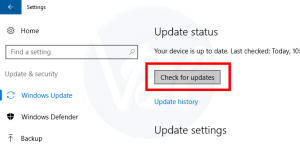
Also Read:- How to Fix Windows 10 Memory Leak Problem
4. How to Fix the Driver Compatibility Issues?
While Installing the Windows 10 Update, if you face the Driver Compatibility issues, then follow the steps given below:
- Press both the Windows and R keys together to open the Run dialog box.
- After that, type “devmgmt.msc” in it and click on OK.

- In the device manager window, just expand the drive with issue and right click on it.
- Now, uninstall the malfunctioned driver and then try reinstalling the Windows 10 update.
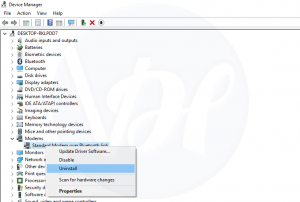
Also Read:- How to Fix Windows 10 Search Not Working Issue
Final Words
That’s it! Above are the most common Windows 10 Anniversary Update issues and their solutions. I hope this post helped you to solve the problems. If you found this helpful, then share it with your friends, family, and relatives. Also, if you have any queries or questions to ask, then let me know in the comment section below.