Contents List
Have you recently upgraded your computer from Windows 8 to 10 and facing the “Touchpad not working Windows 10” error? If yes, then you are not alone. There are a lot of users who have recently reported this error on several forums. There may be a lot of reasons for that, but don’t worry, it doesn’t matter what the problem is, the methods to solve Touchpad Not Working Windows 10 issue are going to be same.
How to Fix Touchpad Not Working Windows 10 Error
So, before going to any care center or repair shop, we recommend you to try the tricks given below:
1. Fix the Touchpad not Working Error Using Function Keys
If you are facing the error for the first time, then you can fix it using the function keys. There are some function key combinations available which can enable or disable the touchpad. The combinations which you should press may vary from device to device because not every model accepts the same function keys. Following are some of the function key combinations which you can try to fix the “Touchpad not working windows 10” issue:
Fn + F5
Fn + F6
Fn + F9
Fn + F3
Try these key combinations on your computer to see which one works for you. If nothing works for you here, then don’t worry, just read on.
Also Read:- How to Fix Windows 10 Search Not Working Issue
2. Modify the Touchpad Settings to Solve the Issue
If your laptop doesn’t feature a touchpad screen, then you must have to use a mouse to revive back the unresponsive touchpad. Here’s how you can do this:
- Click on the Start Menu from your screen.
- Then Go to Settings > Devices > Mouse & Touchpad Settings > Additional Mouse Settings.
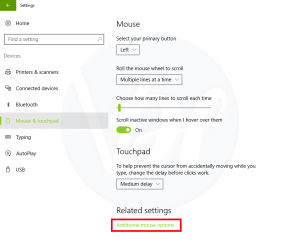
- This will open up a new window where you have to click on your laptop’s touchpad name.
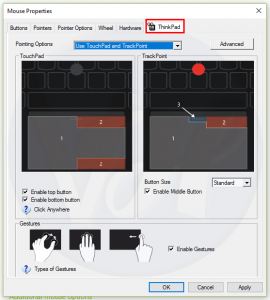
- If you don’t find any kind of option there, then turn to a tab labeled as Device settings.
- In the device settings tab, you will find your touchpad listed under devices.
- Once you find it, just click on it and enable the touchpad.
Also Read:- Windows 10 Sound Not Working Issues | Solved
3. Roll Back to the Previous Windows Build to Solve the Issue
If the above two solutions don’t work for you, then this is the last option which you can try to solve the “Touchpad not working Windows 10” error. In this, you simply revert back to the previous Windows version where your Touchpad was running smoothly. Here are the steps which you need to follow to revert back to previous Windows version:
- Press both the Windows+I keys together to open the settings.
- Then Go to Update & Security > Recovery > Advanced Startup > Restart Now.
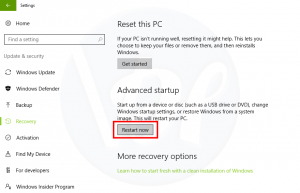
- After that select Troubleshoot option from there.
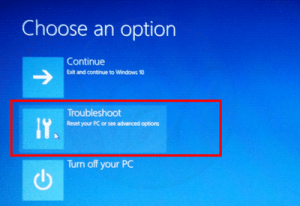
- Then select Advanced options.
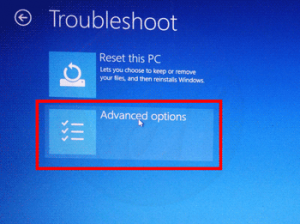
- Once you are there, then choose the “Go back to the previous build” option.
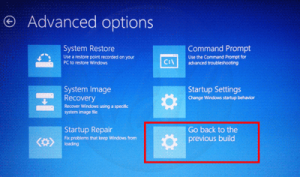
- On the next screen, you have to choose the version which you want to recover.
- Once you have selected it, then follow the on-screen instructions to complete the process.
Also Read:- Windows 10 Taskbar Not Working {Solved}
Conclusion
That’s it! These are the ways which you can follow to solve the “Touchpad not working Windows 10” error. I hope this post will help you to solve the issue. If you liked this post, then share it with others who are looking for the same. Also, if you have questions or queries to ask, then let me know in the comment section below.