Contents List
So you’re warm and cozy on your couch and you hit the Netflix site, but there is this annoying error popping up in your chrome browser that Widevine content description module component is missing. Darn, what a complete upside fall of mood right? But don’t worry, Today in this article, we are going to tell you how to fix this issue so that you can enjoy watching your favorite online streaming sites.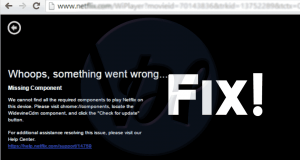
What is Widevine Content Decryption Module
First, lets clear out the myth here. Widewine content decryption module is not some third party malware or bloatware. It is a default plugin which comes preloaded in Google Chrome browser. So when you run Chrome to browse the web, this module works silently in the background.
Also Read:- Windows 10 Sound Not Working Issues
Well great, it’s from google so you need not worry about it being a virus or some ransomware program. Simple to put into perspective, its a CDM service known as WidevineCDM. This tool comes in handy when you need to watch DRM- Protected content via HTML on your browser. So if you disable or uninstall Widevine content decryption module, then you won’t be able to access Netflix, crunchy roll, etc. Also, it would appear as an error page with error details followed by ” Please visit chrome://components/ and try to update.”
How To Fix WidevineCdm Is Missing Issue?
Fixing this is super easy peasy job, just follow these simple steps;
- Go to Control Panel.

- Go to uninstall a program in the middle top of the explorer window.

- Find Google Chrome from the list and uninstall it.

- Restart your machine.
- Download and install chrome again.
- Go over chrome://components/
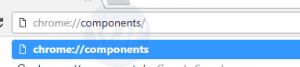
- And check for the update for WidewineCdm.

Also Read:- Windows 10 Taskbar Not Working {Solved}
How To fix WidevineCdm Not Updated Issue?
What if simple uninstalls and install doesn’t help you? Well don’t worry, we got you covered. Here are some possible fixes for this issue:
Method 1. Disabling your security software
Any antivirus or anti-malware programs have their built-in firewall systems which might percent Widevine content decryption module from updating itself. So, we highly advise you to disable your antivirus program firewall and try updating this module again. You can enable the firewall again after updating WidevineCDN module.
Also Read:- Fix: One Or More Network Protocols Are Missing On This Computer
Method 2. Check if your login user has full control
Sometimes the Widevine content decryption module doesn’t update itself because of lack of permissions. You can crosscheck if you have permission to access and read WidevineCDN folder and its subdirectories by the following these steps:
- Click Window + R simultaneously to open run dialogue box.
- Type %userprofile%/appdata/local and hit enter.
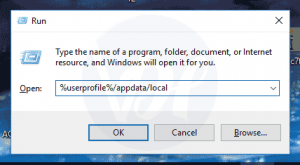
- Go to Google >> Chrome >> User Data.
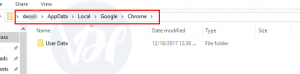
- Right click on WidevineCDN folder and choose properties.

- Go to security tab and check whether you have full control.

- Click on edit and Uncheck the box of Deny catalog, then click Apply.
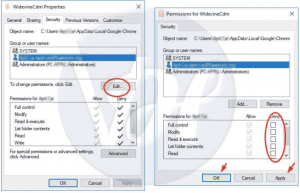
Also Read:- How to Fix Windows 10 Black Screen Issue
Method 3. Deleting the Widewine folder
- Click Window + R simultaneously to open run dialogue box.
- Type %userprofile%/appdata/local and hit enter.
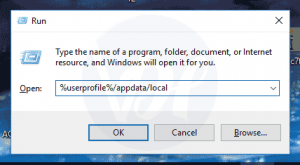
- Go to Google >> Chrome >> User Data.
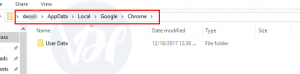
- Delete WidevineCdm folder.

- Go back to chrome://components/ and check for update again.

Conclusion
Thanks for reading this article! We hope you have understood this guide to fix Widevine content decryption module errors. Share this article with your friends and relatives if they are facing the same issue.
how do u fix it in linux?
no