Contents List
If you are facing There Was a Problem Resetting Your PC Windows 10 error on your system, and searching for the solution, then this article can help you. In this article, we have added some of the best and easiest methods that resolve the Windows 10 There Was a Problem Resetting Your PC error in no time. You can apply them one by one until the error gets fixed. So, read this tutorial carefully.
Fix: There Was a Problem Resetting Your PC Windows 10
Here we have listed some easy methods that will help you to resolve the Windows 10 There Was a Problem Resetting Your PC error.
#1. Using Command Prompt
- First of all, Go to Settings of your PC.
- Then go to the Update & Security > Recovery > Advanced Startup > Restart Now.
- After a few seconds, a new window will now open.
- Now, choose the Troubleshoot option from there.
- Then choose Advanced options > Command Prompt.
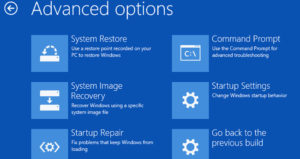
- After that, click on the Administrator Account and then enter the credentials to log in to your account.
- Once Command Prompt is open, then start typing the following commands. Type all three commands one by one and press enter after each command.
cd %windir%\system32\configren system system.001ren software software.001 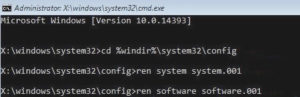 After typing the commands, close the Cmd window. And after that, select Continue. Reboot and you are all done. You will not face There Was a Problem Resetting Your PC Windows 10 Error.
After typing the commands, close the Cmd window. And after that, select Continue. Reboot and you are all done. You will not face There Was a Problem Resetting Your PC Windows 10 Error.
Also Check:- How to Fix the System cannot Find the File Specified Error?
#2. Run Startup Repair to Fix the Issue
- Firstly, Insert the Windows Installation Media to your system.
You can get Windows Install Files from Microsoft Official website. And then make a Boot-Up CD or a USB Stick. - Then Restart your device.
- After that Press any key from your keyboard to boot. And then select your language next, and click on Next.
- Now, select the Repair Your Computer option from there.
- Then choose the Troubleshoot option and then select the Advanced option.
- Once done, then click on the Automatic Repair option.
- After the process is finished, remove the media, and start your System.
#3. Using System Restore Point
Note That: However, this method will not delete all our data, but it can delete your recently downloaded Apps or software from your system.
- Firstly, Press Win+S keys together.
- Then type System Restore in the search bar.
- Now select click on the Create a restore point option.
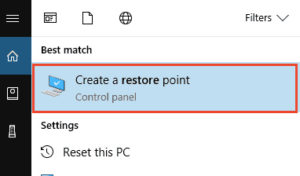
- After that, click on the System Restore option from the System Properties window.
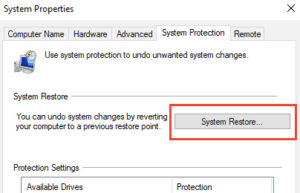
- Then click on Next.
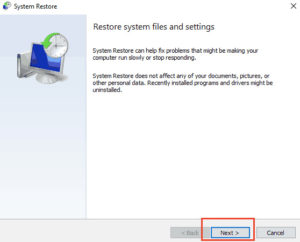
- Checkmark on Show more Restore Points, if available.
- Now, select a Restore Point from there and then click on Next.
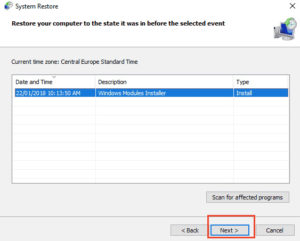
- After that, follow the on-screen instruction and you are all done.
Also Read:- How to Fix USB Device Not Recognized Error
#4. With Windows Defender
- First of all, Press Win+I keys. And open Settings.
- After that, click on the Update & Security option.
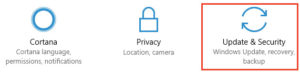
- Then go to the Windows Defender option from there.
- Go to the Open Windows Defender Security Center button.
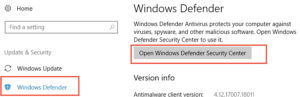
- Now, select Device Performance & Health.
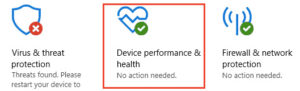
- Then, from the Fresh Start Section, click on Additional Info.
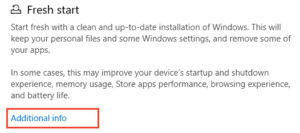
- Finally, click on the Get Started button and you are all done.
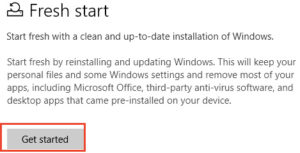
Final Words
So these were the fixes or solutions that will help users to fix “There Was a Problem Resetting Your PC no changes were made” in a few minutes. All you have to do is read and follow the instructions mentioned in the article, carefully. And you can fix the error with few simple steps in no time. I hope this article will help users to fix the “There Was a Problem Resetting Your PC no changes were Made” issue.