Contents List
Hello friends, today in this article, we will show you How to Delete a Skype account correctly. Here, we are going to provide you with the easiest method to close a Skype account. If you are searching for How to delete a Skype account, then you are in the right place. Keep reading the article, and follow the below-given instructions to delete your Skype account.
How to Delete a Skype Account
Before Closing the Skype Account
It is not a big deal to close a Skype account by contacting Skype. You just have to contact Skype customer service. And they will close your account within a couple of days. But before you close your Skype account, you must follow the given steps.
- First of all, Unlink the Microsoft account that is linked to your Skype account.
- After that, cancel all of the active subscriptions. You can request a refund.
- If you have a Skype Number, cancel it then.
- Disable the Auto-Renew feature and remove the Recurring payments
- Now, Update a mood status. And set it to Offline or Invisible.
- After that Sign out of Skype on all devices.
- Now, Remove all the personal details from Skype.
Also Read:- How to Delete Instagram Account Permanently
How to delete your Skype account
After following above-given steps, now proceed to the steps that will help you learn How to delete Skype account.
Note that If no Microsoft account is linked to your Skype account, then skip the first four steps and proceed to the 5th step.
- First of all Sign in to your Skype account with your web browser.
- Now Go to Account Settings, under Settings and Preferences, at the bottom of your page.
- After that click “Unlink,” next to your linked Microsoft account.

Note that if no Microsoft account linked to Skype account, it will show “Not Linked” in place of “Unlink.” - You will see a confirmation message on your screen. Click Continue.
With this, your Microsoft account will be unlinked.
Note:- If the Skype name yours look like live:[your email address without domain] or outlook:[your email address without domain], then unlinking of Microsoft account from Skype will lose all the Skype contacts across Microsoft’s online properties like Outlook.com.
- You can only unlink your accounts only for a limited number of times. If you get an error saying that you cannot unlink two accounts, then contact Skype Support using an online form.
- If you get a sign-out of your account while unlinking, then sign in again to your Skype account.
- Now, Cancel any of Skype subscription or recurring payments. Go to your account settings and click on the subscription that you want to cancel. Click Cancel Subscription.
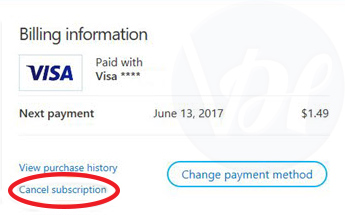
- Now click on the Thanks but no thanks, I still want to cancel option.
You can take a refund of unused subscriptions. - If you have bought a Skype number, then cancel it before closing the account.
- First of all, click on “Skype Number” located in the “Manage Features” section.
- And then click on the Settings option.
- After that, click on the Cancel Skype Number option.
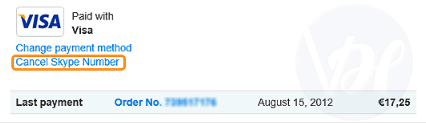
You can get the same number within 90 days after the cancellation of your Skype number.
- To automatically top up your Skype credit, if you use recurring payments whenever your balance falls, then you have to disable the Auto-Recharge feature.
-
- Go to the Account Details.
- Now click on the Billing & Payments option
- And then click on Disable, under Auto-Recharge.

-
- Remember, don’t get confused between Skype subscription and auto-recharging Skype Credit. Both are different.
- Now contact Skype Customer Service and ask to close your Skype account. With this, your account will be deleted.
Also Read:- How to Delete Outlook Account Quickly and Easily?
Final Words
So this was How to delete a Skype Account. I hope you liked our today’s article “How to Delete Skype Account”. If you like it then how about sharing it with your friends and colleagues? If you have any questions about the topic then feel free to ask in the comment section. You can also post your feedback for us. At last, I want to thank you all for visiting here. Please keep visiting here and keep supporting and loving us.