Contents List
There is a lot of reasons why you might wanna block a website on your computer. The reason might be a virus, malware, containing NSFW content or they might try to dig into your personal, data. Sometimes you just can’t deal with such issues and have to block such certain websites.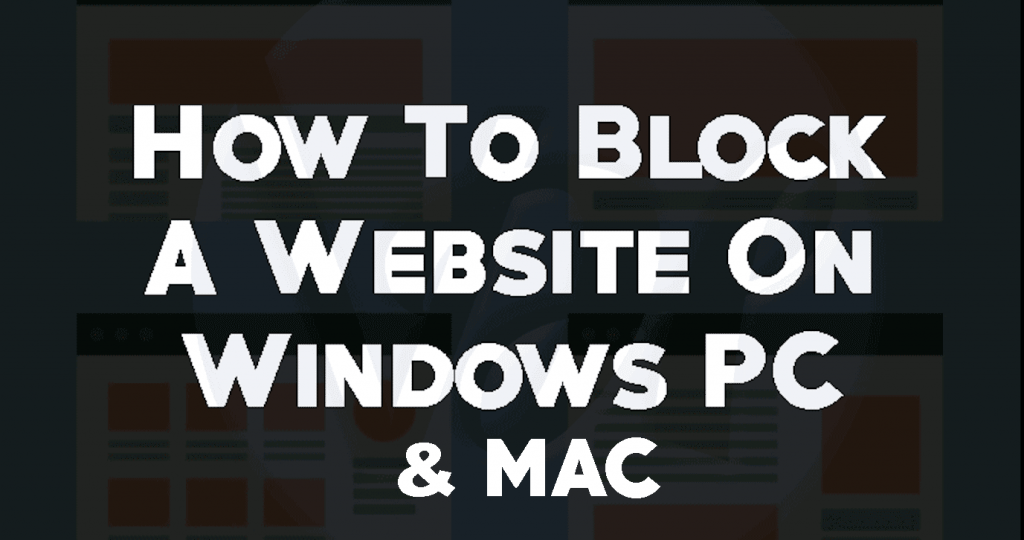
There are many ways to block websites, blocking on browser level or completely block sites on the network or in the operating system.
How To Block A Website On Windows PC
You can either chose to block sites on the operating system level or network level.
In this method, we are going to guide you on how to block a website on the DNS level
- Sign in to your PC with the administrator account.
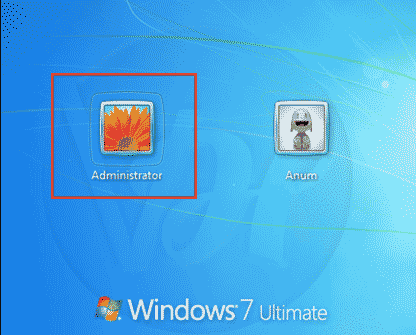
- Go to C:\Windows\System32\drivers\etc\.
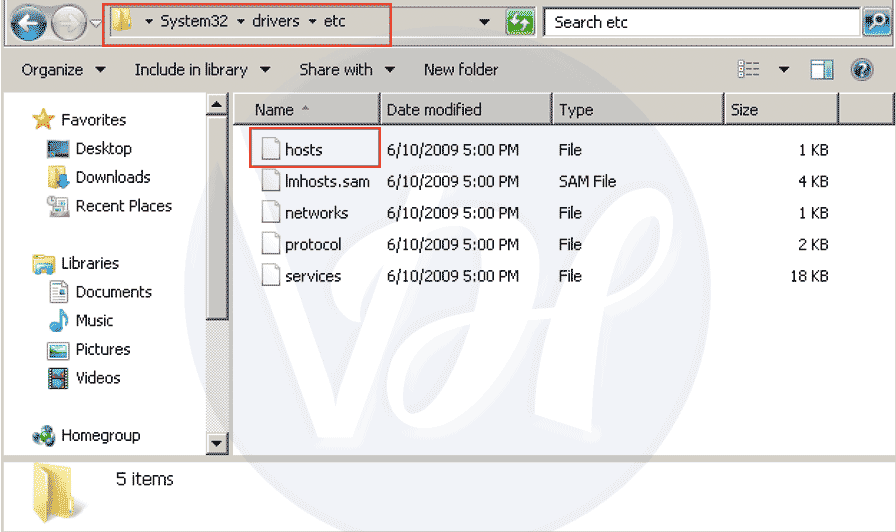
- Double click on “Hosts” and open the file in Notepad.
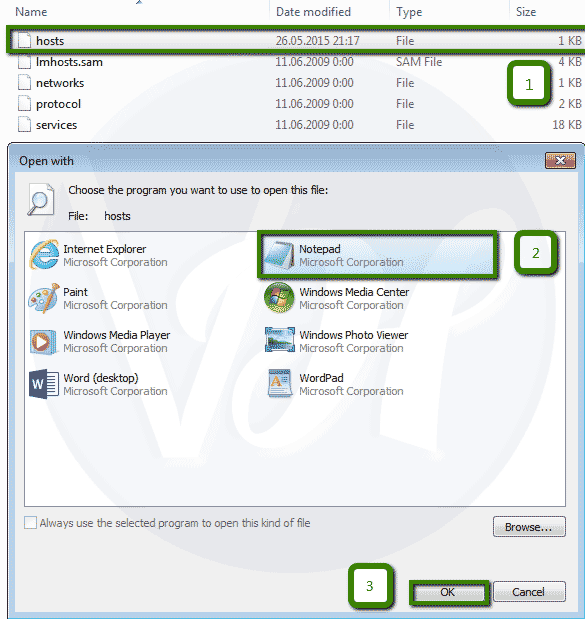
- The last two lines of the file must read something like “# 127.0.0.1 localhost” and “# ::1 localhost”.
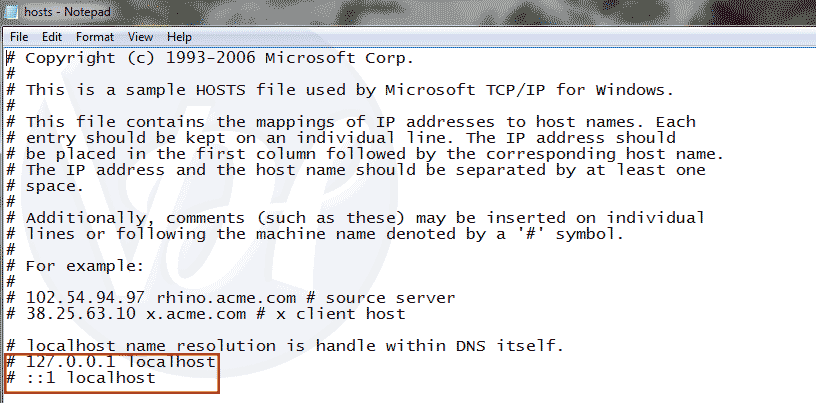
- End the end of the file, you have to enter the website URL which you want to block.
- At the end of the file write 127.0.01 then the name of the website. E.g. 127.0.0.1 www.google.co.in at the end of the file. You can block unlimited numbers of websites, but you should put only one site in one row.
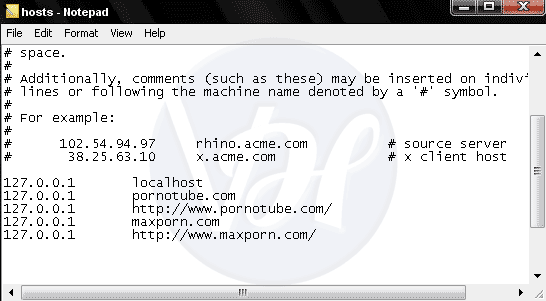
- Note:- In case you are not able to edit the file then click on “Hosts” and select “properties”. Go over “security” and select administrator account. A popup will appear, select admin account again and then click “Apply.”
- Repeat the steps until all your websites are added to the file. The website you want to block of-course.
- Save the notepad file and close it.
- Reboot your PC to activate changes.
- Congratulations, now those websites won’t work and won’t load in any browser on your PC.
How To Block a website on Mac
Well, we cant ignore Mac users, so here is one simple tutorial on how to block websites on a Mac using the above method.
- Make sure you’re logged in your Mac as admin.
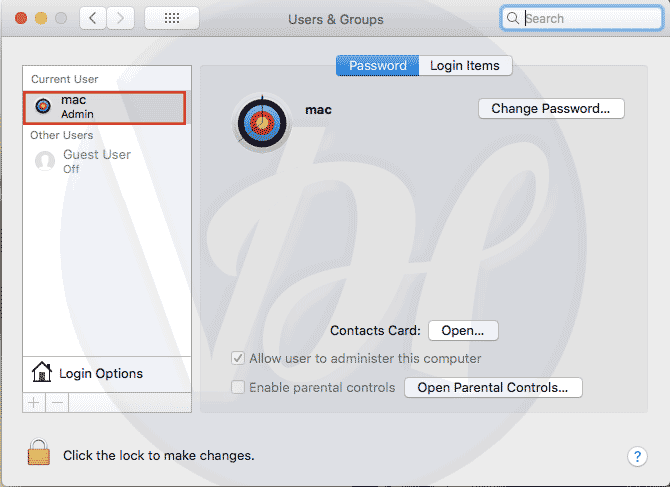
- Go to /Applications/Utilities folder in Finder and open terminal.
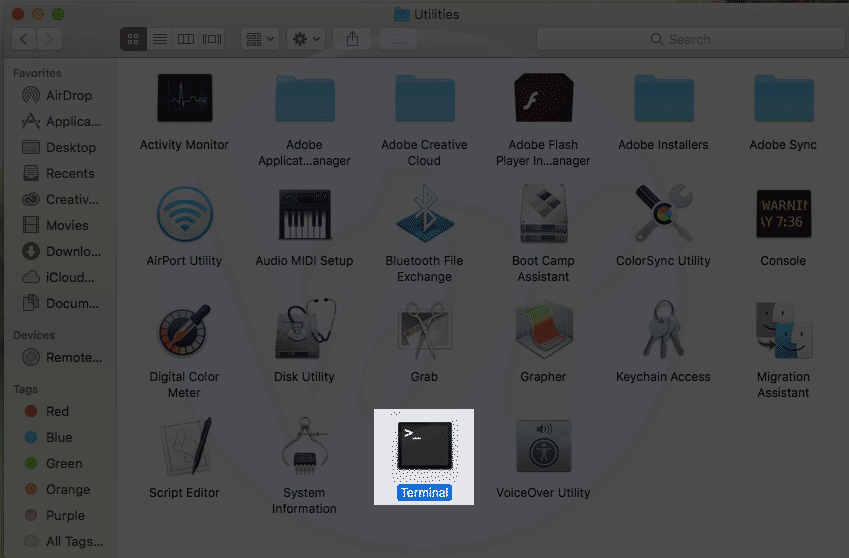
- Type the code sudo nano /etc/hosts and hit enter.
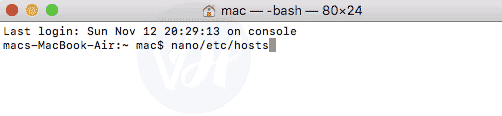
- Enter your password if necessary.
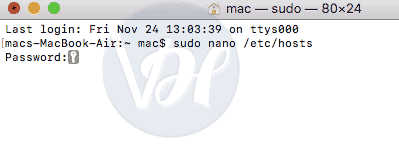
- The host file will open in text editor. Just type the name of the website as we did in the above method. For e.g. 127.0.0.1 google.com.
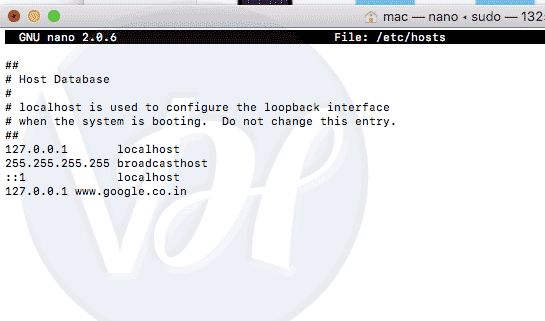
- When you’re finished, press ctrl+x and then press “Y” to save.
- Now copy and paste the code into terminal sudo killall -HUP mDNSResponder and hit enter. Then enter the password and again hit enter.

- Wait for your mac to restart and check if the sites are loading or not.
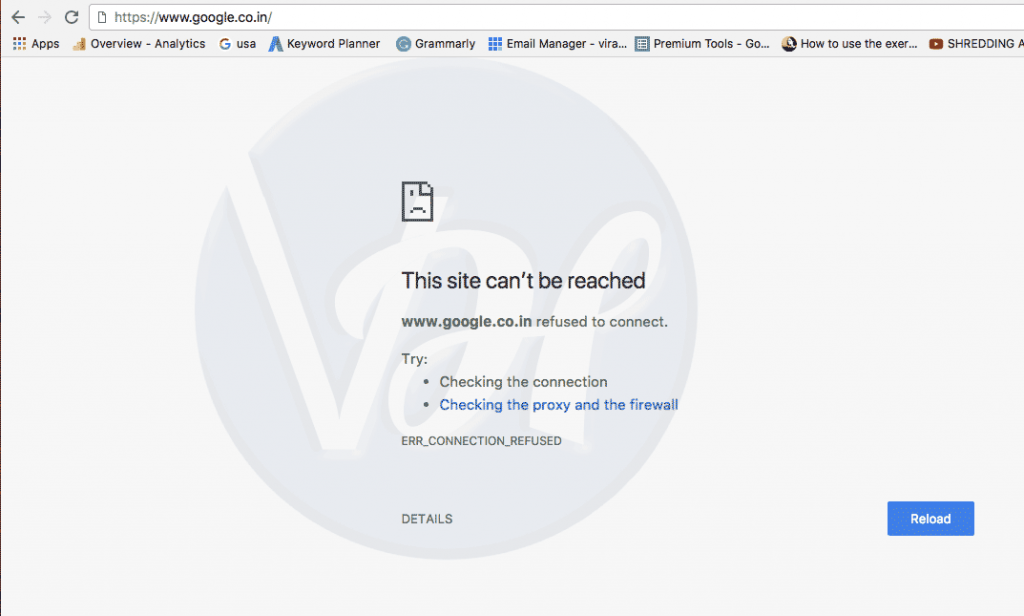
How To Block a Website On Your Browser
Blocking sites is super easy with plugins and extensions available for modern browsers. No, we aren’t talking about Microsoft Edge here.
On Mozilla Firefox and Google Chrome
- Download Blocksite Plugin from here.
- After download click on the plugin.
- Open extension options.
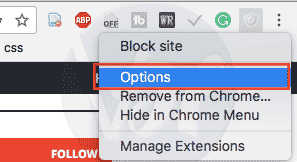
- Enter the address of the website which you want to block.

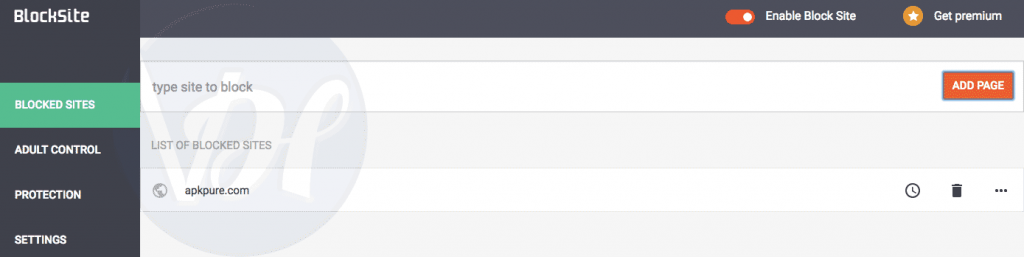
- Click Ok.
- Everything is done.
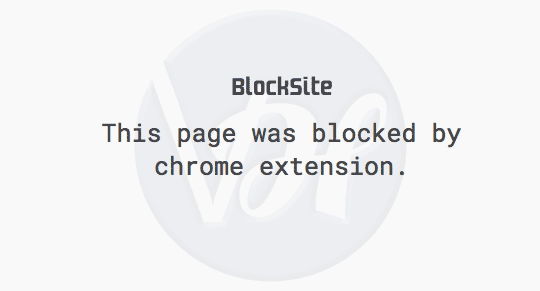
Note: This method will only block websites on a browser level. So, in case somebody installs another browser or delete the plugin – The site will start loading again.
On Internet Explorer
We can’t be racist on browsers. After all Internet Explorer helps us to download chrome installer. Isn’t it?
- Open Internet Explorer and go to tool > internet options > security > restricted site button.
- Type in the website address which you want to block. Simple!
Conclusion
So we have come to the end of this guide. We hope now you understand the basics of how to block a website. If, in case one of your friends is searching for methods to block websites then feel free to share this article with them.