Contents List
If you are an iPhone 8 user and want to Hard Reset or Force Restart iPhone 8, then this article can help you in that. In this article, you will learn How to Hard Reset iPhone 8. We bring the easiest method for you to Hard Reset or Force Restart your iPhone 8. Also, we have described how you can get into Recovery Mode on an iPhone 8 device, How to Exit Recovery Mode on an iPhone 8 and How to Soft Reset an iPhone 8 device, in the article. You can read and follow the instructions, given below.
How to Hard Reset iPhone 8 (Force Restart iPhone 8)
What is Hard Reset or Force Restart?
Hard Reset or Force Restart is restarting a mobile device to refresh the memory of that mobile. You can hard reset or Force Restart your device if it is not functioning properly. It will erase or remove all issues related with the memory of your mobile device.
Also Check:- How To Hard Reset iPhone 7 and 7 Plus
#1. How to Force Restart (Hard Reset) iPhone 8
To Hard Reset an iPhone 8 mobile device, you can follow the steps mentioned below.
How to Hard Reset iPhone 8
- First of all, Press and Release the Volume + button quickly.
- And then quickly Press and Release the Volume – button.

- After that, Press and Hold the Power button (Side button) until the Apple logo appears.
- This will Force Restart the iPhone 8.
#2. How to get into Recovery Mode on an iPhone 8
To get into recovery Mode on an iPhone 8, you can follow the instructions mentioned below.
- Firstly, connect the iPhone 8 to your Computer/Laptop through a Lightning cable.
- After that Hard Reset your device with the steps mentioned above.
Note that: Keep holding the Power button (Side button), even after the Apple logo Appears. - Once you see the Connect to iTunes logo on your mobile screen, you can release the Power button.
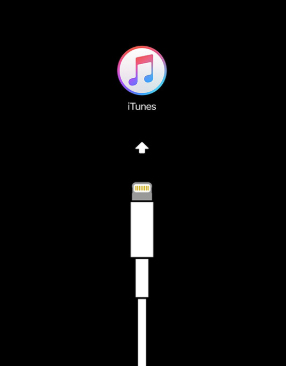
- Now, launch iTunes on your PC/Laptop.
- It will show “There is a problem with the iPhone that requires it to be updated or restored” message.
- Then you can Update or Restore your iPhone 8 from there.
How to Exit Recovery Mode on an iPhone 8
#3. How to Soft Reset iPhone 8
- First of all, go to the Settings App of your iPhone device.
- Then, Go to the General.

- Now select the Reset option from there.

- And then tap on Erase All Content and Settings option.

- Then confirm it by tapping on the Erase iPhone option.
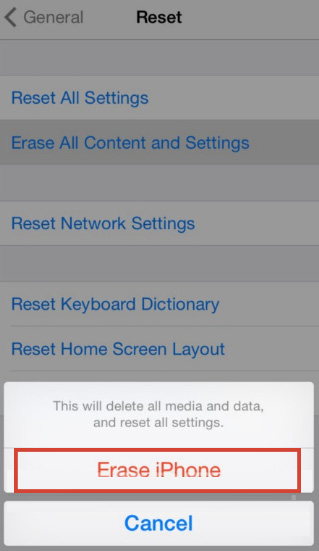
- If it asks you to enter your password, enter it.
- Next, Accept all the information. And you are all done.
Final Verdict
So, these were the easiest method to Force Restart iPhone 8, Get into Recovery Mode on iPhone 8, Exit Recovery Mode on iPhone 8 and Soft Reset iPhone 8. I hope this article will help you and you will get your solution. Please read the complete article if you want to learn How to Hard Reset iPhone 8. That’s it for this article. At last, thanks for visiting. Keep visiting.