Contents List
Looking for an easy way to change IP address, but don’t have any idea about it, then don’t worry, we have the solution. In this ultimate guide, we are going to show some ways which you can use to change your IP address quickly. Basically, Every device contains an IP address and Government can track your online activities using the IP address.
How to Change IP Address Easily
So, if you are really concerned about your privacy and don’t want to disclose your online activities with anyone, then here’s the complete guide on how to change IP address.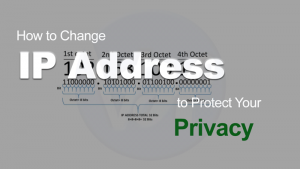
1. How to Change IP Address Using the Modem
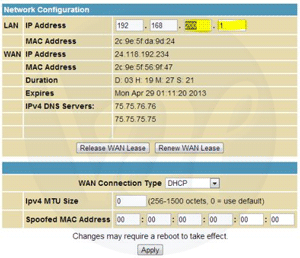 Whenever you try connecting your phone with a Modem, your ISP will assign a different IP address to you. If you looking forward to changing your IP address, then all you have to do is just disconnect your Modem and then reconnect your device to it again.
Whenever you try connecting your phone with a Modem, your ISP will assign a different IP address to you. If you looking forward to changing your IP address, then all you have to do is just disconnect your Modem and then reconnect your device to it again.
As soon as you do it, your IP address will be changed. If your IP address is not changing, then disconnect your Modem again, wait for a few minutes and then try reconnecting again.
Also Read:- How to Change IMEI Number on iPhone
2. Change Your Location
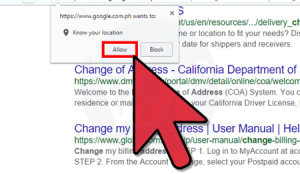 If you don’t want to disconnect your Modem and still want to change IP address, then this method will surely work for you. Here you have to change your device location to change your IP address.
If you don’t want to disconnect your Modem and still want to change IP address, then this method will surely work for you. Here you have to change your device location to change your IP address.
For instance, if you are connected to the internet at home, then you have assigned an IP address. And, whenever you connect to the internet at another place, then your phone will have a new & different IP address.
Also Read:- How to Change Android IMEI Number Without Root
3. Use the Windows Command Prompt to Change IP Address
You can also change your IP address using the Windows command prompt and the process is simple and so easy that even a casual user can do this without any hassles. Here’s how you can do this:
- Press both the Windows and R keys together to open Command Prompt.
- Once it’s opened, type “netsh” in it and click on OK.
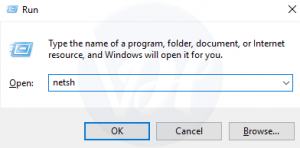
- In order to change your IP address, you have to change some values in the command structure given below.
interface IP set address name=”[connection name]” static [IP address] [Subnet Mask] [Default Gateway]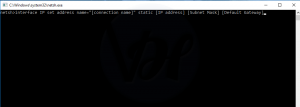
- Use the command and replace connection name with either Local Area Network or Wi-Fi Network. Change IP Address section with the IP address you want to use. Then, Replace both the Subnet Mask and Default Gateway Section with the correct values.
- After changing the option, the above command will look like the example given below:
interface IP set address name=”Local Area Connection” static 192.168.110.235 255.255.255.0 192.168.0.1
4. Use a VPN to Change IP Address
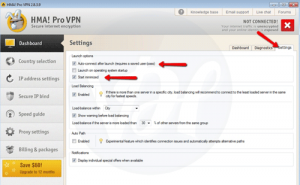 Another widely used way to change your IP address is to use a VPN. Basically, a VPN replaces your original IP address with a different one. There are lots of VPN or privacy applications are available on the internet which you can use to hide your IP address.
Another widely used way to change your IP address is to use a VPN. Basically, a VPN replaces your original IP address with a different one. There are lots of VPN or privacy applications are available on the internet which you can use to hide your IP address.
As mentioned above, your IP address contains your physical location and anyone can track you using your IP address and whenever you are connected to a VPN, then you will remain on the same location, but your IP address will be changed to another country’s IP address.
Conclusion
That’s it! These are best ways which you can try to change your IP address. I hope this article helped you to get what you were looking for. If you liked this article, then share it with your friends, family, and relatives who are still looking for the same. Also, if you have any questions to ask, then let me know in the comment section below.